ROI Builder¶
- Widgets -> ROIs -> ROI Builder
This widget is designed for simple construction of regions of interest and manual segmentation. It is not designed to be a replacement for sophisticated semi-automatic segmentation tools! However it is very helpful when running intensive analysis processes as you can easily define a small ROI to run test analyses within before you process the full data set.
Basic concept¶
At the top of the widget, you can choose the name of the ROI you are building. You can also select the ID of the region you are currently constructing - ROIs can have multiple region IDs, for example to identify two distinct tumours.
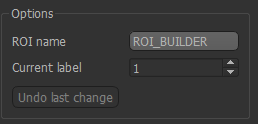
Below these options is the toolbox.
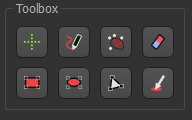
Each tool allows you to modify the ROI region - typically (but now always) on a single slice of the image. Another use of the ROI tool is for quick definition of simple ROIs for testing. For example you could define a small region of a few voxels to test a long-running analysis procedure before running it on the full image. In this case, defining a region on a single slice may be sufficient.
Tools¶
 Crosshairs¶
Crosshairs¶
This tool is used to revert to the use of mouse clicks to select points/slices of focus rather than select an ROI region. This is helpful in selecting the slice you are working on without accidentally defining a new ROI region.
 Pen¶
Pen¶
This is a typical tool for manual segmentation. Click and drag to draw a boundary around the region you want to
select. Clicking Add adds the interior of the region to the ROI. Generally with manual segmentation, you work
slice by slice, drawing around the regions as you go. If you are doing this, you may want to maximise one of the
viewing windows first.
 Walker¶
Walker¶
This provides simple automatic segmentation using the random walk algorithm. Mouse clicks select points
known to be inside (red flags) or outside (white flags) the region of interest - a menu allows you to
change between these modes. When some points have been selected, the Segment button will generate an
ROI which includes the red flags and excludes the white flags.
This process can be carried out on a slice-by-slice basis, or across the whole 3D volume - the segmentation
Mode menu allows you to choose which.
 Rectangle¶
Rectangle¶
Simple click-and-drag to select a rectangular region. When you are happy, click Add to add it to the ROI, or
click Discard to ignore it.
 Ellipse¶
Ellipse¶
Identical to the Rectangle tool, but selects an elliptical region
 Polygon¶
Polygon¶
In this tool, each click on the image adds a vertex of a polygon region. When you click Add the last node is
connected to the first node to close the polygon, and the interior is selected. Clicks within a different
slice window are ignored.
 Choose Region¶
Choose Region¶
This tool allows you to choose a region of an existing ROI - for example to isolate a particular cluster or supervoxel. Using the menu, select the existing ROI and then click on a point to choose the region it lies within. The region will be displayed in isolation and you can choose to ‘Accept’ or ‘Cancel’ the selection.
 Eraser¶
Eraser¶
With this tool, click on individual voxels to remove them from the ROI.
Undo¶
Most changes can be undone by clicking on the Undo button. Generally the last 10 additions
or removals can be undone.